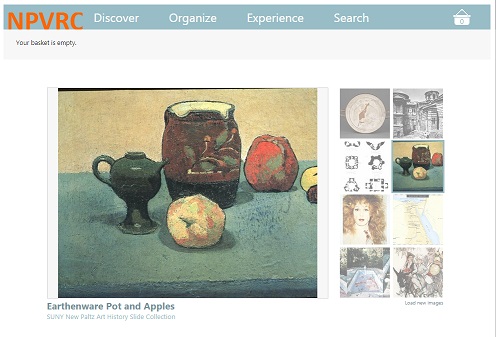New Image Records are being added all the time to the NPVRC
- To begin using the New Paltz Visual Resources Collection, log in with your NP User ID and password.
- Click on Search in the menu bar. Enter any term (artist name, keyword from any object type, title, style, location or repository).
- To begin saving images click the Basket Icon (upper right corner) and click on ‘Show‘ from the drop down. NPVRC will remember this setting the next time you log in.
- From your search results, check the boxes, upper right, to select.
- Note that thumbnails will appear in your basket.
- View individual image data by hovering over the Info icon, lower right, for pop-up image data
- Click on the any thumbnail to view a larger version of an image.
- You can save images you ‘collect’ by selecting Create Presentation from the Organize menu.
- Create New Presentation:
- Give it a title
- Select or add tags (optional)
- Check the boxes depending on whether you wish to Add selected records immediately or Allow access to authenticated users
- Click Create
Faculty members may use NPVRC Presentations to create PowerPoint Presentations and integrate these slides into their existing PowerPoints for teaching:
- From the Actions menu at right, Select PowerPoint
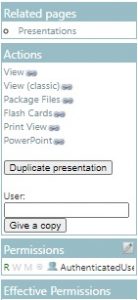
2. From the Options menu, Select Options
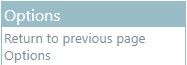
3. Choose a PowerPoint template. A template named single-image from the dropdown menu will give you a full slide-sized image on a gray background with NPVRC image metadata in the Notes field.
4. Click Update
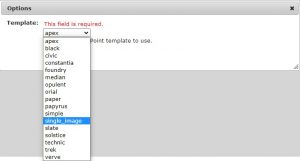
5 Click Download PowerPoint file
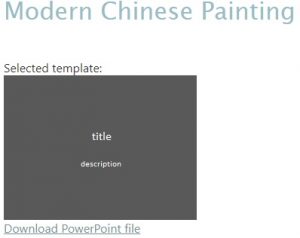
Below is a screen shot of the resulting PowerPoint file:
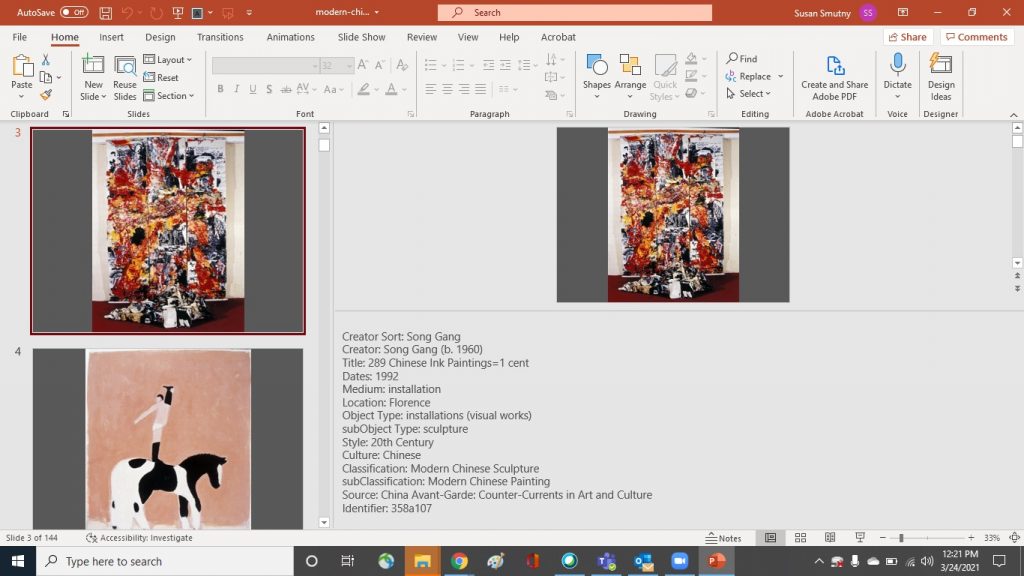
Powerpoint screenshot of downloaded file from NPVRC